June 16 2015
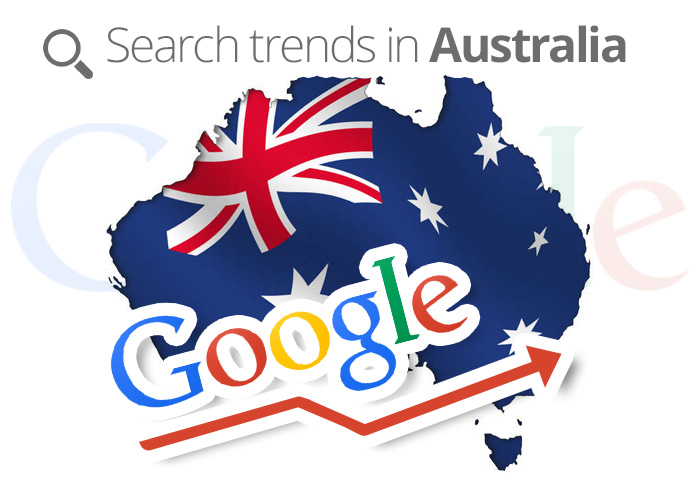
Right now the following terms are the most trendy in Australia according to Google.
Click on the items to read more:
The following data is taken from Ggoogle trends on 15 June 2015:
“Game of thrones” is currently the most searched trend in Australia with more than 100,000 searches
June 15 2015

The improvement and optimisation of your online shop is bit tricky but all the obstacles can be conquered with the following points:
1. Make your shop is mobile friendly
Today, more than 70% of the population are using their phones and tablets to purchase their stuff from the internet. They are using their gadgets for service and products ordering, searching information about different products etc. If your website is not adapted to their mobile devices, then you are losing a lot of business and you should do it as soon as possible.
2. Do not have any hidden costs that will turn customers away.
A lot of customers complain when they come to the checkout page and they get appalled by the hidden costs they see. Make sure you upfront those costs and have a special section on the page that explains all the costs associated with the products they purchase.
3. Remember their purchased products.
One of the best client experience will be when they get back on your website from browsing other web pages, comparing other similar products and they get back to your website and still find the products in the shopping cart they have put previously because it saves them a lot of time so they don`t have to do it all over again.
4. Optimize your online shop performance.
Don`t forget to constantly monitor and analyse your website performance. Quick load of the pages, improved performance of the server environment – all of these require the right settings and consideration.
If your online shop contains these points then you are good to go.
June 10 2015
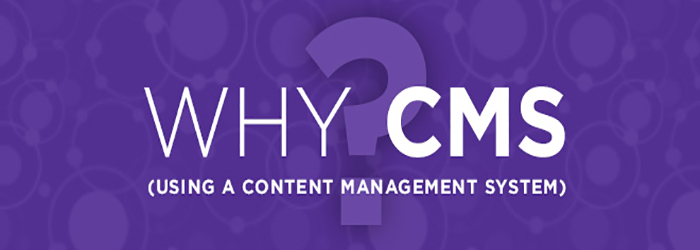
Content Management System (CMS) is one of the most important things to your business. Why do you need it?
You almost need to feel the pain of a static website before you can fully understand and appreciate the advantages of a CMS-driven solution.
Here are few reasons of why you should be using a CMS:
1. Content management – Save content in a draft state, manage it though folders or taxonomy, easily update site navigation, restrict access, auto publish, style your content using WYSIWYG editor – these are all features that will allow your business to manage its content efficiently.
2. Sharing duties to staff – A CMS allows you to distribute content authoring duties to different people or departments within your organization. Many also allow you to set up workflows, approval chains, and permissions. This helps to make sure that content doesn’t appear on the website unless it has been fully approved.
3. Increase your search engine ranking – To improve or maintain your search engine ranking your business has to remain relevant, and a good and easy-to-use CMS will help your publishers keep the content fresh. This invites external contribution (e.g. comments, forum, likes etc…), an integral component in staying relevant and improving your search engine ranking.
4. Improve customer service – FAQs, help sections and support forms are essential in keeping your customers happy, and any good CMS will allow your business to easily maintain those support channels.
June 9 2015

If you think you have a virus or a malware in your computer, the best solution will be to reinstall or reformat your operation system (Windows, Mac, Linux etc).
But the best computer protection is to have an antivirus program. Make sure you have one of the best FREE antivirus programs available on the market which i mention below:
1. AVG Free Antivirus – http://free.avg.com/

2. Avast Free Antivirus – http://avast.com

3. Avira Free Antivirus – https://www.avira.com/en/avira-free-antivirus

After you install one of the Antivirus programs from above or any program of you choice, TRY to:
– Use a pop-up blocker with your browser.
– Use a firewall.
– Don’t open email attachments unless you’re expecting them.
– Change your browser’s privacy settings.
By following these simple steps, you can remain VIRUS-FREE.
June 8 2015
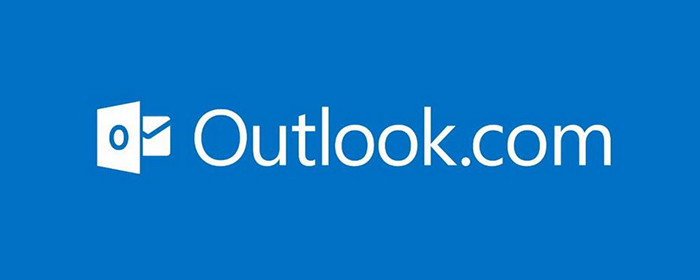
This guide will show step-by-step instructions for setting up email on Outlook 2013 for Windows. While it can be used for other versions of Outlook, some screens and steps might vary.
Adding a new account:
1. Select the File menu and choose Info

2. Click the Add Account button.
3. Choose Manual setup or additional server types

4. Click Next.
5. Choose POP or IMAP

6. Click Next.

***You would not enter example.com but your own domain name.***
More Settings
1. Click the More Settings button.

2. Click the Outgoing Server tab.

3. Click the “My outgoing server (SMTP) requires authentication” checkbox.
4. Make sure that it is using the same settings as your incoming mail server.
5. Click the Advanced tab.

Completing the Setup
1. Click Next on the E-mail Accounts window.
2. Click the Finish button.
Outlook 2013 is now correctly configured to send and receive emails.